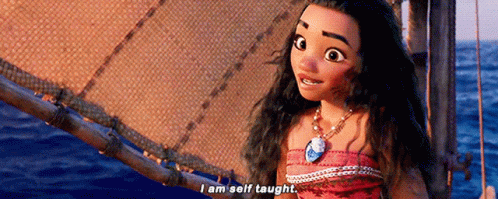For years I’ve used a smart plug with my old, dumb printer. I used an Alexa or Siri voice command to turn on my the smart plug, and another automation at 11pm to turn off the plug. This worked great with no complaints from my family. Of course, I wasn’t satisfied with this solution, and wanted to automate the voice command part out.
For years I’ve used a smart plug with my old, dumb printer. I used an Alexa or Siri voice command to turn on my the smart plug, and another automation at 11pm to turn off the plug. This worked great with no complaints from my family. Of course, I wasn’t satisfied with this solution, and wanted to automate the voice command part out.
“If it’s worth doing, it’s worth over doing”
I had previously setup CUPS so I could AirPrint to my old printer, but since then I’d also started using Home Assistant. My plan was to use my existing Linux server running CUPS to somehow trigger a Home Assistant webhook to turn on the the smart plug/printer. After a little searching I was able to find tea4cups, a wrapper for CUPS that could can send commands before or after a print job. Unfortunately, the last update was five years ago, and I wasn’t able to get it to work.
I’ll do it myself
More searching didn’t come up with anything, so I decided I’d create something myself. I’m not a developer by any stretch of the imagination, and I’m entirely self taught. I’m sure there are better ways to do what I did, but I was able to figure out a solution.
First, I created an automation in Home Assistant with a webhook trigger that would turn on the printer. To test it out I ran a curl command in Terminal.
curl -X POST http://homeassistant.local:8123/api/webhook/my-webhook-name
Next, I needed a way to know when to turn on the printer. A little searching led me to the lpstat command. lpstat -o lists all of the print jobs in the queue. wc -l counts the number of lines, and if we combine them as lpstat -o | wc -l we can get a count of the number of items in the print queue. If the result is greater than 0, there is something in the queue and the printer should be turned on.
Bash scripts and systemd
Combining the above commands I created a bash script that would turn on my printer if the print queue wasn’t empty.
|
|
Finally, I needed a way to run this at regular intervals. At first I thought to use cron, but cron’s minimum internal is one minute. With a systemd service and timer I could run my script every 15 seconds. I won’t go into the the details, but the SUSE documentation was easy enough to follow.
Power off
One last thing I needed to do was turn off the printer. My first thought was to use an energy monitoring plug. Once a spike in power usage from the print job ended, I could safely turn off the printer.
Luckily, I came to my senses and just added a timer in Home Assistant. The webhook would both turn on the printer and start the timer. Every 15 seconds the script would check the print queue and if it was greater than 0, it would trigger the webhook restarting the timer. Once the queue was empty, the timer would count down like usual and then turn off the printer.
Was it worth it?
I print one thing every two weeks at most, so it wasn’t really worth all of the effort. That said, I love it. Whenever I hit print on my computer or my phone, I smile when I hear the smart plug click on. It’s a totally overkill solution for a non-issue, but it’s one of the automations I’m most proud of.